将思维导图mind-map嵌入wordpress网站的全过程(持续更新)
- 文档
- 2024-01-26
- 289热度
- 4评论
问题起源
我想写小说,想要写大纲,所以想在网站实现思维导图的功能。
在git上找到了开源的思维导图:https://github.com/wanglin2/mind-map
它的界面看起来非常美好,但是好像打开保存的是本地的文件。我想加打开云端数据的按钮,它会弹出一个对话框,让用户选择数据库中当前账号下的思维导图,打开它。
保存也希望能保存到wp的数据库中。
这个思维导图的项目文件类型就是json,我想可以将json转化成字符串,直接保存成文章的内容。
实现过程
将思维导图嵌入页面
用container直接嵌入
git上的思维导图在打包后形成index.html和dist文件夹,dist文件夹下有一堆css和js。
我将index.html改写成php的样式,放在template文件夹下:
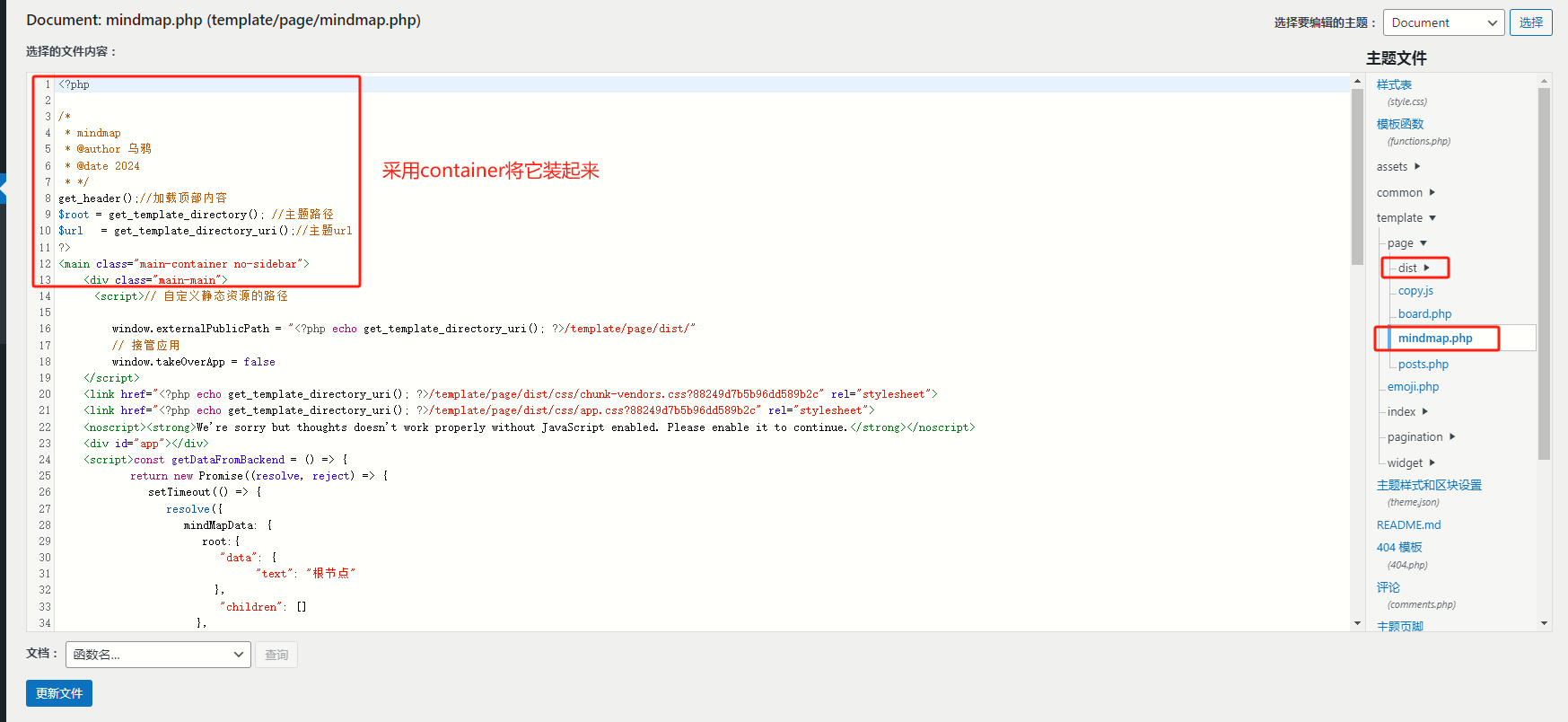
具体来说,在script前面加上:
<?php
/*
* mindmap
* @author 乌鸦
* @date 2024
* */
get_header();//加载顶部内容
$root = get_template_directory(); //主题路径
$url = get_template_directory_uri();//主题url
?>
<main class="main-container no-sidebar">
<div class="main-main">在最后加上
</div>
</main>
<?php
get_footer();
?>中间,由于index.html在引用css和js时,采用的都是绝对路径,例如:
<link href="dist/css/chunk-vendors.css?88249d7b5b96dd589b2c" rel="stylesheet">
<link href="dist/css/app.css?88249d7b5b96dd589b2c" rel="stylesheet">我们需要把它改成相对路径,利用wordpress定义的get_template_directory_uri()函数,可以获取到主题所在的目录。这样上面的例子要改成:
<link href="<?php echo get_template_directory_uri(); ?>/template/page/dist/css/chunk-vendors.css?88249d7b5b96dd589b2c" rel="stylesheet">
<link href="<?php echo get_template_directory_uri(); ?>/template/page/dist/css/app.css?88249d7b5b96dd589b2c" rel="stylesheet">然后,需要在主题的include/config.php中,声明这个新的思维导图页面模板:
const PAGES = [
'文章聚合' => [
'template' => 'template/page/posts.php', //模板文件
'dependent' => [
/*
* 依赖的样式
* 可以使远程资源
* */
'styles' => [
'/common/page/page.css'
],
/*依赖的脚本*/
'script' => [
]
]
],
'留言板' => [
'template' => 'template/page/board.php',
],
'思维导图' => [
'template' => 'template/page/mindmap.php',
'dependent' => [
/*
* 依赖的样式
* 可以使远程资源
* */
'styles' => [
'/template/page/dist/css/app.css',
'/template/page/dist/css/chunk-6d4e8018.css',
'/template/page/dist/css/chunk-7babbe51.css',
'/template/page/dist/css/chunk-vendors.css'
],
/*依赖的脚本*/
'script' => [
'/template/page/dist/js/app.js',
]
]
]
];
css问题
嵌入以后发现css样式不对,顶部工具被挡住了,右键菜单的字体和颜色也不对。
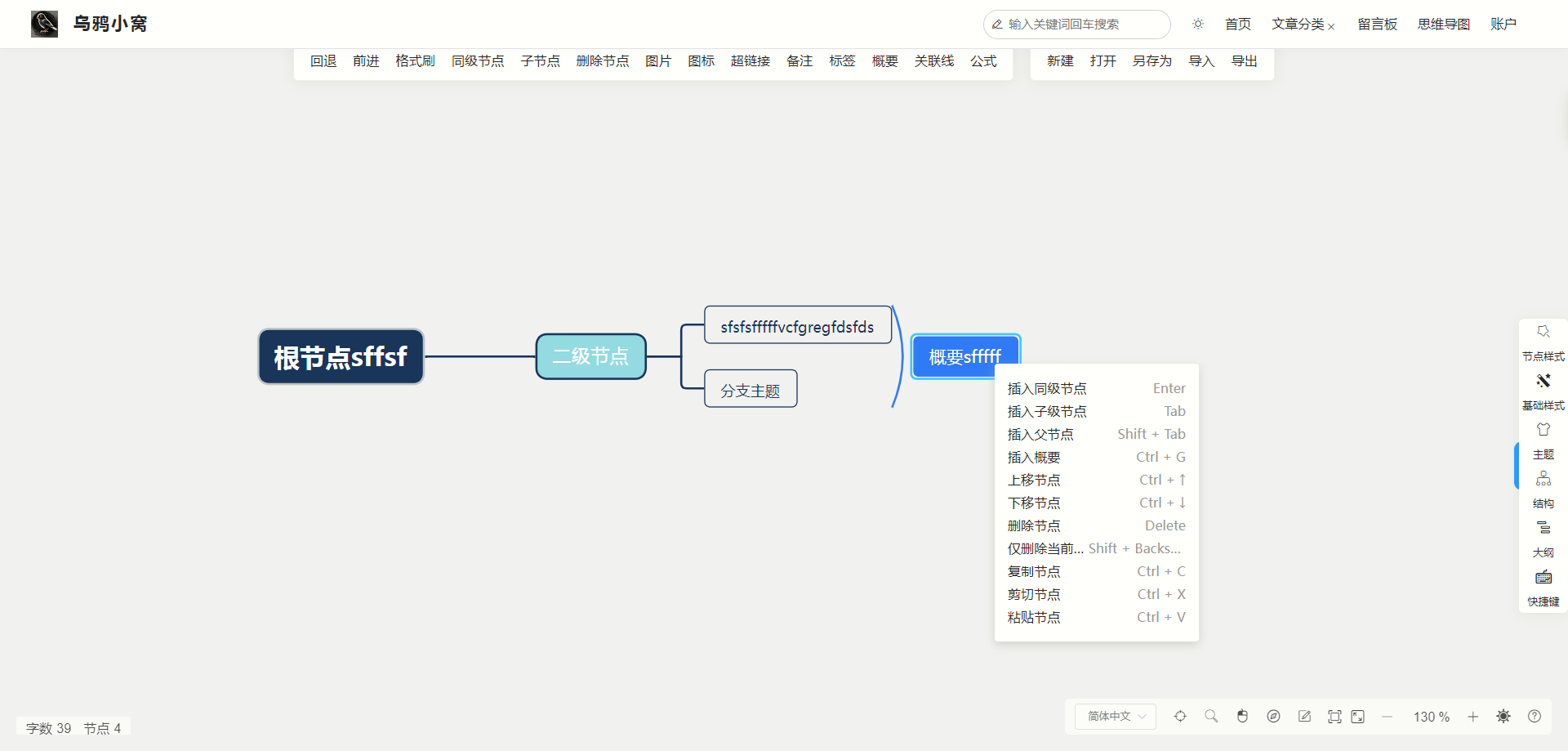
这是因为模板调用的css优先级比样式表的css优先级要低,导致被样式表里的*开头的万用样式代替了。
因此,修改css样式表,在通用样式 *{} 的后面加上:
/* mindmap相关 */
.contextmenuContainer .item .desc[data-v-dbfd708e], .contextmenuContainer .item .name[data-v-dbfd708e] {
font-size: 14px;
font-family: PingFangSC-Regular,PingFang SC;
font-weight: 400;
color: #1a1a1a;
white-space: nowrap;
overflow: hidden;
text-overflow: ellipsis;
}
.contextmenuContainer .item.danger .name[data-v-dbfd708e] {
color: #f56c6c;
}
.contextmenuContainer .item.disabled .name[data-v-dbfd708e] {
color: grey;
}
.contextmenuContainer .item[data-v-dbfd708e] {
position: relative;
height: 28px;
line-height: 28px;
padding: 0 16px;
cursor: pointer;
display: flex;
justify-content: space-between;
}
.contextmenuContainer .item [data-v-dbfd708e] {
position: relative;
height: 28px;
line-height: 28px;
padding: 0 16px;
cursor: pointer;
display: flex;
justify-content: space-between;
}
.toolbarContainer .toolbar .toolbarBlock[data-v-00dc8188] {
display: flex;
background-color: #fff;
padding: 10px 20px;
border-radius: 6px;
box-shadow: 0 2px 16px 0 rgba(0, 0, 0, .06);
border: 1px solid rgba(0, 0, 0, .06);
margin-right: 20px;
flex-shrink: 0;
padding-top: 60px !important;
}样式就正常了。
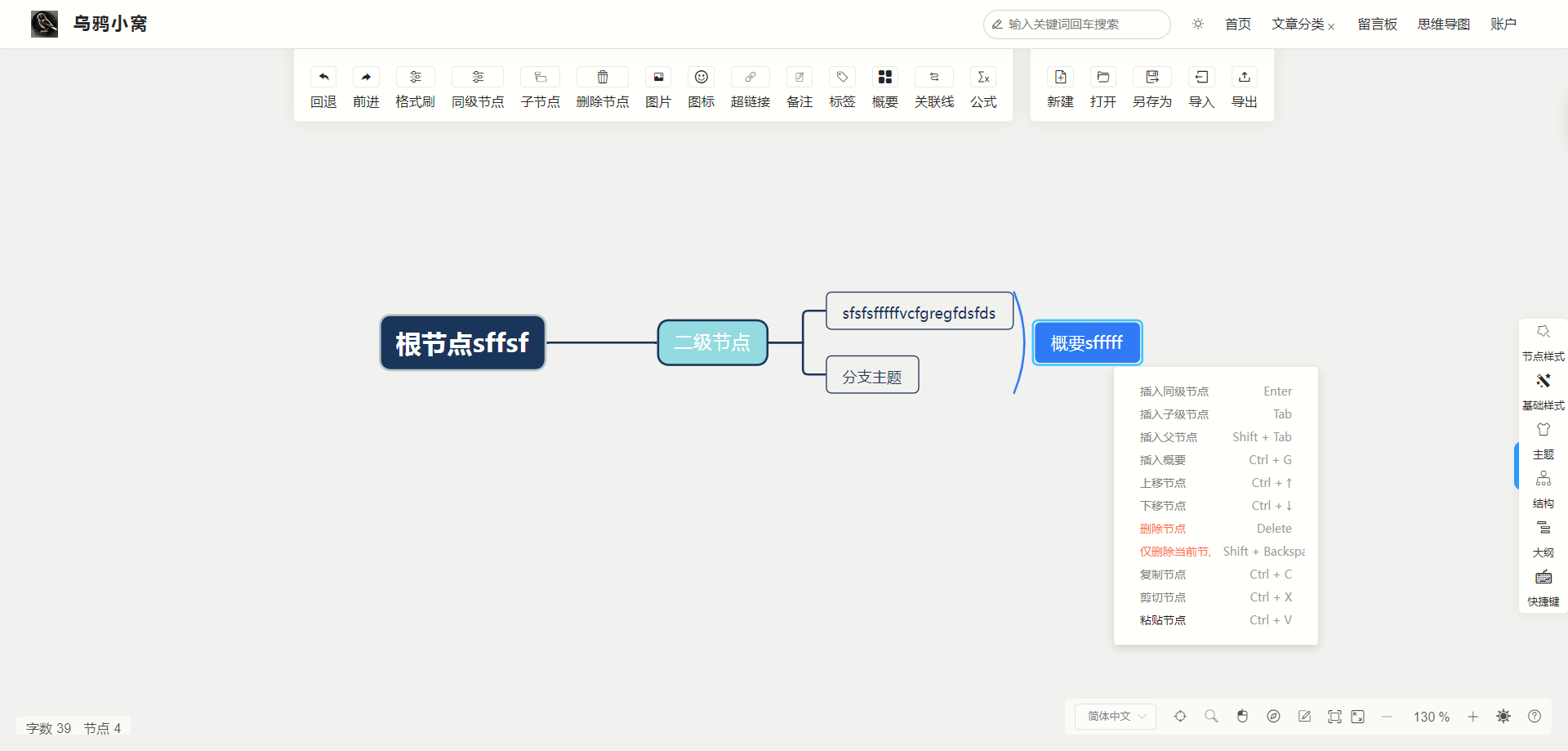
vue2 nodejs 部署
参考 https://zhuanlan.zhihu.com/p/349318513
https://www.runoob.com/w3cnote/nvm-manager-node-versions.html
部署nodejs时需要注意版本,这个wanglin2/mind-map使用的是17以及以下的nodejs。
我采用了nvm管理nodejs的版本,选择了16的nodejs。
由于中间有个库的版本对不上,所以在npm i时要加上--legacy-peer-deps
为了方便测试,我先将wanglin2/mindmap部署在了本地,然后再npm run serve后,可以在http://localhost:8080 访问到思维导图的页面。
修改vue代码,添加几个按钮
wanglin2/mind-map中,采用了woff的图标。我在网上找了一个在线的工具,可以打开查看他提供的woff和ttf图标文件。
https://segmentfault.com/a/1190000020121850
在mind-map项目中,上方的按钮在Toolbar.vue中。在html部分加入:
<div class="toolbar" ref="toolbarRef">
<!-- 之前的组件 -->
<!-- XXXXXXXXX -->
<div class="line"></div>
<div class="toolbarBtn" @click="$bus.$emit('showImportOnline')">
<span class="icon iconfont iconwenjian"></span>
<span class="text">{{ $t('toolbar.openFileOnline') }}</span>
</div>
<div class="toolbarBtn" @click="saveOnlineFile">
<span class="icon iconfont iconwangzhan"></span>
<span class="text">{{ $t('toolbar.saveSameFileOnline') }}</span>
</div>
<div class="toolbarBtn" @click="$bus.$emit('showExportOnline')">
<span class="icon iconfont icondaochu1"></span>
<span class="text">{{ $t('toolbar.saveFileOnline') }}</span>
</div>
</div>
</div>
<ImportOnline></ImportOnline>
<ExportOnline></ExportOnline>这里添加了一条竖线+3个按钮,其中在线导入、在线另存的功能需要加弹窗,而直接在线保存的功能不需要弹窗。
对于需要弹窗的在线导入导出功能,在scripts中加入:
import ImportOnline from './ImportOnline'
import ExportOnline from './ExportOnline'
export default {
name: 'Toolbar',
components: {
ImportOnline,
ExportOnline
},然后,新建ImportOnline.vue文件,内容为:
<template>
<el-dialog
class="nodeImportDialog"
:title="$t('toolbar.openFileOnline')"
:visible.sync="dialogVisible"
width="40%"
>
<div class="popup">
<ul class="articleList">
<li class="articleItem" v-for="article in articles" :key="article.id" @click="selectArticle(article)">
{{ article.title.rendered }}
</li>
</ul>
</div>
</el-dialog>
</template>
<script>
import axios from 'axios';
export default {
name: 'ImportOnline',
data() {
return {
dialogVisible: false,
articles: []
};
},
watch: {
dialogVisible(val, oldVal) {
if (val && !oldVal) {
this.articles = []
this.fetchArticles();
}
}
},
created() {
this.$bus.$on('showImportOnline', this.handleShowImport)
},
beforeDestroy() {
this.$bus.$off('showImportOnline', this.handleShowImport)
},
methods: {
handleShowImport() {
this.dialogVisible = true
},
getCookie() {
// 从本地拿wordpress登陆时产生的jwttoken,token相关部分在本文中也有说明。
const cookieName = 'jwt_token';
// 获取 Cookie
let reg = RegExp(cookieName + '=([^;]+)')
let arr = document.cookie.match(reg)
if (arr) {
this.cookieValue = arr[1]
console.log(this.cookieValue)
} else {
this.cookieValue = document.cookie
}
},
fetchArticles() {
// 获取JWT令牌,假设你已经在登录时将令牌存储在本地存储中
this.getCookie();
const jwtToken = this.cookieValue;
// 设置Axios的默认请求头,添加Authorization头部,携带JWT令牌
axios.defaults.headers.common['Authorization'] = `Bearer ${jwtToken}`;
const apiUrl = 'https://raven.zone/wp-json/wp/v2/posts';
axios.get(apiUrl,{
headers: {
'Authorization': `Bearer ${jwtToken}`,
'Content-Type': 'application/json',
},
params:{
categories:33,
status:'publish,private',
per_page:'50'
}
})
.then(response => {
// 处理API响应
this.token = jwtToken;
this.result = response.data;
this.articles = response.data;
})
.catch(error => {
// 处理错误
console.error(error);
});
},
selectArticle(article) {
// 处理用户选择文章的逻辑,可以打开文章或执行其他操作
try {
// 这是我定义的mindmap文章类型的格式,即将需要转成json的部分用[mindmap]xxx[/mindmap]围起来。
const regex = /\[mindmap\](.*?)\[\/mindmap\]/
const articleContent = article.content.rendered.match(regex)[1];
// 直接读取的rendered会有转义,所以需要把它变回原来带有<>符号的字符串。json要用。
const parser = new DOMParser();
const decodedContent = parser.parseFromString(articleContent, "text/html").body.textContent;
// 得到的思维导图数据data。
let data = JSON.parse(decodedContent)
if (typeof data !== 'object') {
throw new Error(this.$t('import.fileContentError'))
}
// 这是王林的思维导图数据设置的函数。
this.$bus.$emit('setData', data)
this.$message.success(this.$t('import.importSuccess'))
// 这是我定义的,将一些关于在线状态的设置参数传给其他函数使用。
this.$store.commit('setIsHandleLocalFile', false)
this.$store.commit('setIsHandleOnlineFile', true)
this.$store.commit('setOnlineConfig', {
token: this.cookieValue,
ID: article.id,
Title: article.title.rendered
})
} catch (error) {
console.log(error)
this.$message.error(this.$t('import.fileParsingFailed'))
}
this.cancel()
},
cancel() {
this.dialogVisible = false
}
}
};
</script>
<!-- 一些css设置 -->
<style lang="less" scoped>
.nodeImportDialog {
.popup{
padding:0px
}
.articleList {
padding:3px 10px 3px 10px;
display: table;
clear: both;
}
.articleItem{
width:200px;
display: block;
float: left;
margin: 5px 5px 5px 5px;
background-color: rgb(255, 244, 230);
list-style-type: none;
border-radius: 5px;
padding: 5px 5px 5px 5px;
text-align: center;
font-weight: bold;
cursor:pointer
}
}
</style>对于另存数据,我在另存的窗口中加了输入标题的输入框和保存按钮。
新建ExportOnline.vue文件,template部分主要增加:
<form class="saveArticleForm" @submit.prevent="saveArticle">
<label class="saveArticleFormTitle" for="title">标题:</label>
<input class="saveArticleFormInput" type="text" id="title" v-model="articleTitle" required>
<button class="saveArticleFormSubmit" type="submit">确认</button>
</form>对应绑定的saveArticle函数内容:
async saveArticle() {
try {
// 替换以下变量的值
const apiURL = 'https://raven.zone/wp-json/wp/v2/posts';
const jwtToken = this.cookieValue;
// 设置请求头,包含JWT令牌
const headers = {
Authorization: `Bearer ${jwtToken}`,
'Content-Type': 'application/json',
};
// 准备文章数据
let data = getData();
let string = JSON.stringify(data);
const articleData = {
title: this.articleTitle,
// 可以添加其他文章相关的数据
content: `[mindmap]${string}[/mindmap]`.replace(/[<>&"]/g,function(c){
return {'<':'<','>':'>','&':'&','"':'"'}[c];
}),
status:'private',
// date_gmt:this.utcTime, //wordpress会自动处理时间,所以不需要特别指定时间
// date:this.localTime,
categories: [33]
};
Notification.closeAll()
Notification({
title: this.$t('toolbar.tip'),
message: this.$t('toolbar.savingOnlineFront') + this.articleTitle + this.$t('toolbar.savingOnlineEnd'),
duration: 0,
showClose: true
})
// 发送POST请求保存文章
const response = await axios.post(apiURL, articleData, { headers });
// 处理成功的响应,可以根据需要进行路由跳转或其他操作
console.log('文章保存成功', response.data);
this.$store.commit('setIsHandleOnlineFile', true)
this.$store.commit('setOnlineConfig', {
token: this.cookieValue,
ID: response.data.id,
Title: this.articleTitle
})
this.cancel();
} catch (error) {
// 处理错误
console.error('保存文章失败', error);
}
}回到最外层的Toolbar.vue文件,定义保存函数:
async saveOnlineFile() {
if(!this.$store.state.isHandleOnlineFile){
<!--如果现在的状态不是正在编辑在线文件,就打开另存在线的弹窗。如果正在编辑在线,就直接保存-->
this.$bus.$emit('showExportOnline')
}else{
let data = getData()
const apiURL = `https://raven.zone/wp-json/wp/v2/posts/${this.$store.state.onlineConfig.ID}`;
const jwtToken = this.$store.state.onlineConfig.token;
// 设置请求头,包含JWT令牌
const headers = {
Authorization: `Bearer ${jwtToken}`,
'Content-Type': 'application/json',
};
let string = JSON.stringify(data)
const articleData = {
// 可以添加其他文章相关的数据,这里只更新内容。
content: `[mindmap]${string}[/mindmap]`.replace(/[<>&"]/g,function(c){
return {'<':'<','>':'>','&':'&','"':'"'}[c];
}),
};
// 发送POST请求保存文章
const response = await axios.post(apiURL, articleData, { headers });
// 处理成功的响应,可以根据需要进行路由跳转或其他操作
console.log('文章保存成功', response.data);
this.$message.success(this.$t('export.saveSuccess'))
}
},对于这几个按钮的图标,我直接使用了王林的思维导图应用中没用到的几个图标。
最后的效果:
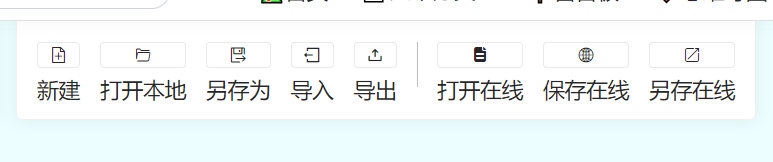
定义wordpress文章格式用于存储思维导图json数据
我尝试过使用meta data,但是不太方便,不如直接改到正文。
我在wordpress中新建了一个分类叫mindmap,约定了思维导图对应的json内容转成的字符串要被放在[mindmap][/mindmap]中间。
其他的没什么好说的了,上面的vue中也写好了的。
身份验证
wordpress REST API接口
wordpress提供了REST API接口,在其它应用中可以通过对特定链接发送http请求,获取信息。我基于该接口实现思维导图的读取 保存等功能。
相关文档地址:
https://developer.wordpress.org/rest-api/requests/
但是默认的REST API接口不带身份验证的功能,因此我在wordpress中安装了插件。
在wordpress安装插件的页面,可以搜到三个插件,分别是:
- JWT Auth: https://cn.wordpress.org/plugins/jwt-auth/
- JWT Authentication for WP-API: https://cn.wordpress.org/plugins/jwt-authentication-for-wp-rest-api/
- WordPress REST API Authentication: https://cn.wordpress.org/plugins/wp-rest-api-authentication/
看时间的话,JWT Auth貌似已经过期了,最新支持6.1的WP;JWT Authentication for WP-API看起来支持6.4以上的WP,而WordPress REST API Authentication是付费插件,也不开源。
随后,在尝试过程中发现,JWT Authentication for WP-API没有方便在WP后台调用的生成令牌的函数,最后还是选择了JWT Auth,感觉内部代码更容易看懂。
WP在登录时发送cookie
我采用了wordpress的JWT Auth插件用于发放和验证JWT令牌。
在配置时,需要在wordpress的.htaccess文件中添加:
RewriteEngine on
RewriteCond %{HTTP:Authorization} ^(.*)
RewriteRule ^(.*) - [E=HTTP_AUTHORIZATION:%1]同时,在wordpress的wp-config.php中添加:
define('JWT_AUTH_SECRET_KEY', '*****');
define('JWT_AUTH_CORS_ENABLE', true);其中***是我的jwt令牌。
值得注意的是,JWT Auth的文档并没有说这一段要加在哪,所以我加在了最后。然而这样最后生成的token是无效的。
这一段要加在原本自有的Authorization相关密钥的旁边,在WP相关配置函数启动之前!!
同时我利用了wordpress的wp_login钩子,实现在wordpress登录时发放一个JWT令牌。
/* 乌鸦自定义 */
use JWTAuth\Auth;
// 自定义登录成功后的动作
function custom_login_success_action($user_login, $user) {
// 生成JWT令牌
echo '<script>';
echo 'console.log("Hello from PHP!");';
echo '</script>';
// $user = wp_authenticate($username, $password);
// if (is_wp_error($user)) {
// // 用户验证失败,处理逻辑(如果需要)
// return;
// }
// 用户验证成功,生成JWT令牌
echo '<script> console.log(' . $user_login . ');</script>';
$jwt_token = generate_jwt_token($user);
echo '<script> console.log(' . $jwt_token. ');</script>';
// $jwt_token = 'sfsffffffffjwtme';
// echo '<script>';
// echo 'console.log("jwt_token=' . $jwt_token . ');';
// echo '</script>';
// 将令牌发送给客户端(在这个例子中,通过JavaScript设置一个cookie)
setcookie('jwt_token', $jwt_token, time() + 36000, '/', '', false, true);
// echo '<script>document.cookie = "jwt_token=' . $jwt_token . '";</script>';
}
add_action('wp_login', 'custom_login_success_action', 10, 2);
// 生成JWT令牌
function generate_jwt_token($user) {
// 使用插件提供的函数生成JWT令牌
$pluginInstance = new Auth();
$token = $pluginInstance->generate_token($user->ID);
return $token;
}
域名问题
问题:发放令牌后,发现cookie中的jwt_token的domain是raven.zone,这意味着我在vue调试中使用的localhost无法访问到这个token,同时它的httponly被设为√。
所以一方面在测试时要把domain设置成localhost,另一方面要去掉httponly的标志。参考:
https://blog.csdn.net/weixin_40686603/article/details/116188863
在查找资料以后,了解到php的setcookie函数可以直接指定域名和httponly等标志,因此将setcookie一句改成:
setcookie('jwt_token', $jwt_token, time() + 36000, '/', 'raven.zone', false, false);这样的话所有raven.zone的二级域名都能检索到该cookie,同时设置了httponly为false。
同时,可以通过改host等方法,将local.raven.zone解析成127.0.0.1,这样就可以用http://local.raven.zone:8889 访问到我本地的vue服务器,同时在这里可以拿到raven.zone发放的cookie。
我懒得改host,所以直接让dns服务器解析了local.raven.zone,效果也是一样的。
喔,还有,需要改vue的配置文件,不然访问不了local.raven.zone这个域名。具体代码待更新。
令牌报错
403 (Forbidden) -- JWT is not configurated properly, please contact the admin
https://github.com/Tmeister/wp-api-jwt-auth/issues/59
Rest API支持汇总
https://developer.wordpress.org/rest-api/requests/
vue应用提交请求
查阅文章
待更新
创建文章
待更新
修改文章
待更新


Risk assessment involves two parts: risk analysis and risk evaluation, although the term 鈥渞isk assessment鈥?can be seen used indistinguishable with 鈥渞isk analysis鈥?
Whereas Reach鈥檚 total map selection is a bit weaker than the likes of Halo 2 and Halo 3 and the inclusion of armor talents was cool, but limiting – remember, this was before sprinting grew to become a everlasting means in Halo – I firmly believe that Sword Base is the best Halo map of all time and its inclusion alone elevates Attain to all-time standing in my eyes.
What’s alternative clothes? The place can I find gothic, rock, and different fashion at HARD鈥橬鈥橦EAVY?
三人寄れば文殊の知恵